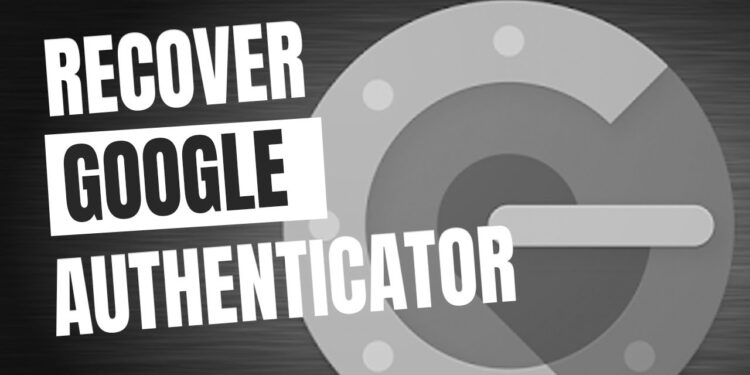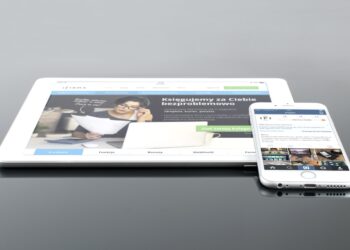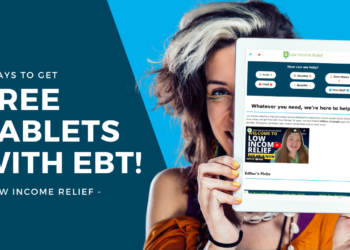Introduction: What is Google Authenticator Backup Codes?
Google Authenticator Backup Codes are a crucial component of two-factor authentication (2FA) that adds an extra layer of security to your online accounts. Two-factor authentication requires users to provide two forms of identification before accessing their accounts, typically a password and a unique code generated by an authentication app like Google Authenticator.
Backup codes are essentially one-time use passwords that can be used in place of the authentication app when it is not available. They serve as a backup method to access your accounts in case you lose your phone or cannot use the authentication app for any reason.
Using backup codes is important because it ensures that you can still access your accounts even if you don’t have access to your phone or the authentication app. It provides an additional layer of security and protects against unauthorized access to your accounts.
Why Should You Use Google Authenticator Backup Codes?
There are several benefits to using Google Authenticator Backup Codes. Firstly, they provide a backup method for accessing your accounts in case you lose your phone or cannot use the authentication app. This is especially important if you rely heavily on two-factor authentication to secure your accounts.
Secondly, backup codes can be useful in situations where you may not have access to your phone or the authentication app. For example, if you are traveling and don’t have access to cellular service or Wi-Fi, you may not be able to receive the authentication code on your phone. In such cases, having backup codes allows you to still access your accounts securely.
Furthermore, backup codes can be helpful if you need to temporarily disable two-factor authentication for any reason. For example, if you are using a public computer or a device that is not trusted, you may not want to use two-factor authentication. In such cases, using backup codes allows you to log in without compromising the security of your account.
How to Generate Google Authenticator Backup Codes?
Generating Google Authenticator Backup Codes is a simple process. Here is a step-by-step guide on how to generate backup codes:
1. Open the Google Authenticator app on your phone.
2. Go to the settings menu within the app.
3. Look for the option to generate backup codes.
4. Click on the option to generate backup codes.
5. The app will generate a set of backup codes for you.
6. Make sure to save these codes in a secure location.
When generating backup codes, it is important to create strong and secure codes. Avoid using easily guessable or common passwords. Instead, use a combination of letters, numbers, and special characters to create a unique code. Additionally, make sure to store these codes securely to prevent unauthorized access.
How to Store Google Authenticator Backup Codes?
Storing Google Authenticator Backup Codes securely is crucial to ensure that they are not accessed by unauthorized individuals. Here are some best practices for storing backup codes:
1. Write down the backup codes on a piece of paper and store it in a secure location, such as a locked drawer or safe.
2. Consider using a password manager to store your backup codes securely. Password managers encrypt your data and require a master password for access.
3. If you choose to store your backup codes digitally, make sure to encrypt the file or use a secure cloud storage service with strong encryption.
4. Avoid storing backup codes on your phone or any device that can be easily lost or stolen.
5. Regularly update and rotate your backup codes to ensure maximum security.
Examples of secure storage options include physical safes, encrypted USB drives, and password managers like LastPass or KeePass.
How to Use Google Authenticator Backup Codes?
Using Google Authenticator Backup Codes is straightforward and easy. Here is a step-by-step guide on how to use backup codes:
1. Go to the login page of the account you want to access.
2. Enter your username and password as usual.
3. When prompted for the authentication code, click on the option to use backup codes.
4. Enter one of the backup codes that you generated previously.
5. The backup code will be accepted, and you will be granted access to your account.
When using backup codes, it is important to use them effectively. Here are some tips:
1. Use each backup code only once. Once a backup code has been used, it becomes invalid.
2. Keep track of which backup codes you have used and which ones are still valid.
3. If you run out of backup codes, generate a new set of codes before using them again.
What to Do If You Lose Your Phone?
Losing your phone can be a stressful experience, especially if you have Google Authenticator installed on it. However, there are steps you can take to recover your accounts without your phone. Here is what you should do if you lose your phone:
1. Try to locate your phone using the Find My Device feature provided by Google or contact your mobile service provider for assistance.
2. If you are unable to locate your phone, contact your accounts’ customer support and explain the situation. They will guide you through the process of recovering your accounts.
3. In some cases, you may need to provide additional verification information or answer security questions to prove your identity.
4. Once you have regained access to your accounts, make sure to update your security settings and consider enabling two-factor authentication on your new device.
How to Restore Google Authenticator on a New Phone?
If you get a new phone or need to restore Google Authenticator on a different device, here is a step-by-step guide on how to do it:
1. Install the Google Authenticator app on your new phone from the app store.
2. Open the app and follow the setup instructions.
3. When prompted, choose the option to restore your accounts from a backup.
4. Enter your Google account credentials to restore your accounts.
5. The app will automatically sync your accounts and generate new authentication codes.
To ensure a smooth transition to a new device, make sure to disable Google Authenticator on your old phone before setting up the app on your new phone. This will prevent any conflicts or issues with generating authentication codes.
How to Disable Google Authenticator Backup Codes?
There may be situations where you want to disable Google Authenticator Backup Codes. Here are some reasons why you might want to disable backup codes:
1. If you no longer need two-factor authentication for a particular account.
2. If you are using a different method of two-factor authentication, such as a hardware security key.
3. If you suspect that your backup codes have been compromised or accessed by unauthorized individuals.
To disable Google Authenticator Backup Codes, follow these steps:
1. Go to the settings menu of the account for which you want to disable backup codes.
2. Look for the option to manage two-factor authentication settings.
3. Find the option to disable backup codes and click on it.
4. Confirm your decision to disable backup codes.
Best Practices for Using Google Authenticator Backup Codes.
To use Google Authenticator Backup Codes securely and effectively, here are some best practices:
1. Generate a new set of backup codes regularly and store them securely.
2. Use each backup code only once and keep track of which ones have been used.
3. Rotate your backup codes periodically to ensure maximum security.
4. Do not share your backup codes with anyone or store them in an insecure location.
5. Consider using a password manager or encrypted storage options for storing backup codes.
Examples of common mistakes to avoid include using weak or easily guessable backup codes, storing backup codes on your phone or in an unsecured location, and not regularly updating or rotating your backup codes.
Conclusion: Keep Your Accounts Safe with Google Authenticator Backup Codes.
In conclusion, Google Authenticator Backup Codes are an essential tool for securing your online accounts. They provide a backup method for accessing your accounts in case you lose your phone or cannot use the authentication app. By following the steps outlined in this article, you can generate, store, and use backup codes effectively to ensure the security of your accounts. Remember to regularly update and rotate your backup codes, and always store them securely. With Google Authenticator Backup Codes, you can have peace of mind knowing that your accounts are protected even in unforeseen circumstances.